The basics
Website audit
Keyword research
Web page optimization
Link building
- The importance of links
- The influence of outbound links
- High quality links
- Low quality links
- The effect of co-citation
- How to judge the quality of a page
- SEOprofiler’s Link Profiler
- Link notifications
- How to work with competitor links
- How to find keyword links
- How to optimize your current links with the Link Profiler
- The Link Disinfection tool
- The link opportunity finder
- The starter links
- Submission helpers
- The Link Influencer
- The link opportunities
- The Link Manager
- The Link Manager step-by-step
- Add links while surfing the web
- How to contact other webmasters
- Checklist
Result checking
Competitive intelligence
SEO reports
The ‘Checked files’ page
The ‘Checked files’ page shows all files that have been analyzed for the audit. It also shows the errors that have to be fixed:
The results table has different columns:
- Checked page: the URL of the analyzed page. Click the URL or the ‘Details’ button to view the details of that page.
- Errors: the number of errors that were found on that page
- Warnings: the number of warnings that were found on that page
- Notices: the number of notices for that page.
- Spelling mistakes: the number of spelling mistakes on that page.
- Backlinks: How many links from other pages of the analyzed website link to the analyzed page.
- Links to other pages: How many links to other pages the analyzed page contains.
- Click depth: How many clicks the analyzed page is away from the start page. In general, pages that can be reached with fewer clicks are more important.
- Load time: How long the page needs to load.
- Canonical: How the rel=canonical tag is used on the page.
- HTTP status code: The server result code for the page. A 200 code means that the page could be accessed. Codes 301 and 302 mean that the page redirects to another page. Everything above 400 means that there was an error when the audit tool tried to access the page.
How to view the error details
To view the details of a page, click the URL of a page in the list or click the ‘Details’ button. The details show the exact things that have to be corrected.
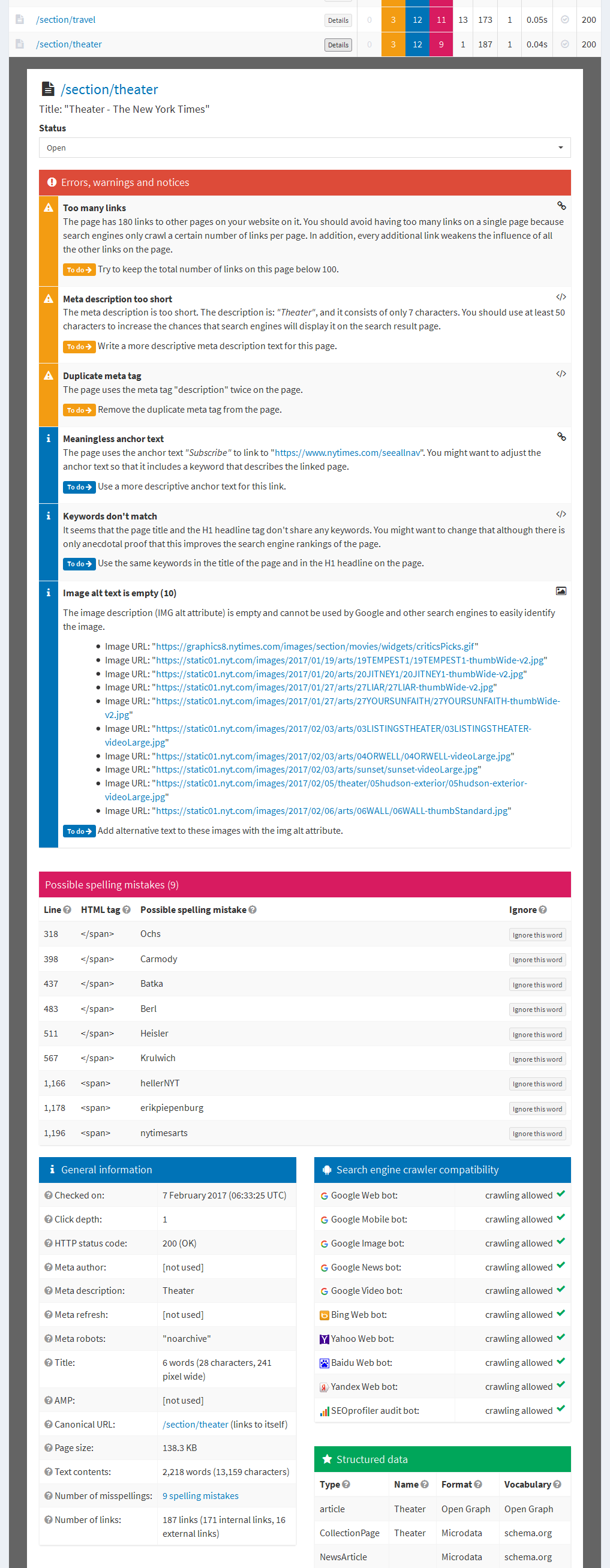
The details also contain instructions on how to fix the errors.
Continue with ‘The different report pages‘.
Substantially improve your SEO campaigns
SEOprofiler […] can substantially improve a company’s SEO campaigns. In addition, the program offers detailed, aesthetically pleasing reporting features that are useful for displaying data generated by this software suite.
The best all inclusive SEO product
I’m really loving the new improvements! The quick start is really helpful to my less experienced team members and they’re learning a lot. SEOprofiler is the best all inclusive SEO product on the web.
A reliable backlink report source
I was recently searching for a reliable backlink report source and came across SEOprofiler. And, boy, am I glad I did! Not only was their site easy to use, but the intelligence it offered by way of its comprehensive report was worth it!
Efficient and streamlined
We were using different tools from different sites. The tools in SEOprofiler made the SEO process much more efficient and streamlined for us.
SEOprofiler is great
SEOprofiler is great for site owners who are serious about their SEO efforts.
Great backlink manager tool
Thanks for creating a great backlink manager tool. I was just using the one on [competitor] and their tool is far more limited and cumbersome. It dawned on me as I got frustrated that I should try your option. And it’s about to save me hours of work. So thank you!
My SEO efforts are more focused
I definitely believe my SEO efforts are more focused since using SEOprofiler.
I was blown away
I was blown away by the simplicity of use, and information being given out.








