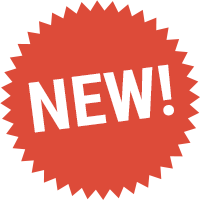
If you check your rankings for many keywords, it can become difficult to keep track of all keywords. Tags enable you to create keyword clusters without changing the actual keywords.
Example: If you sell shoes, you could add the tags ‘sport shoes’, ‘running shoes’ and ‘nike’ to the keyword “Men’s Air Max Tavas”. Then you can filter your keyword lists to view all running shoes, even if the keywords do not contain the term ‘running shoes’.
As of today, you can add an unlimited number of tags to the keywords that you monitor in the Ranking Monitor in SEOprofiler.
How to add tags to your keywords
When you add new keywords to the Ranking Monitor, simply add tags by entering them in the ‘Add your keywords’ dialog:
Tags are optional. If you do not want to use tags with your keywords, just do not enter any tags when you add the keywords to the Ranking Monitor.
Add and remove keyword tags on the fly
Another way to add your tags is to view the ranking details of a keyword. Click the ‘Details’ button next to a keyword and then simply type your tags in the tags field:
If you want to remove a tag, click the X next to a tag. The Ranking Monitor enables you to use as many tags as you want with your keywords.
It’s that easy
That’s all there is to it. After adding the tags to your keywords, you can use the filters on the page ‘Ranked keywords’ to find particular keywords:
The Ranking Monitor in SEOprofiler offers many more features that help you to work as efficiently as possible with your keywords. If you haven’t done it yet, create your SEOprofiler account now:



